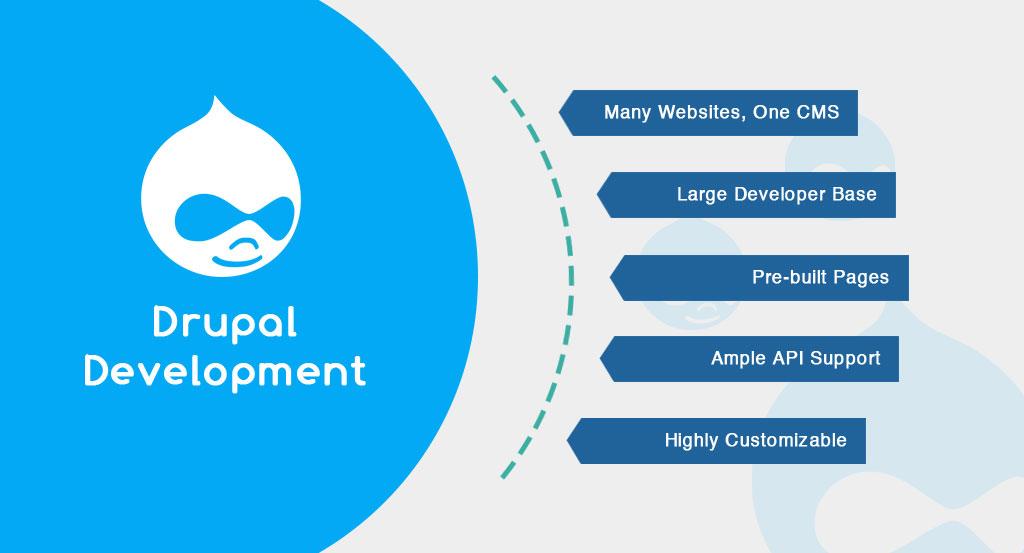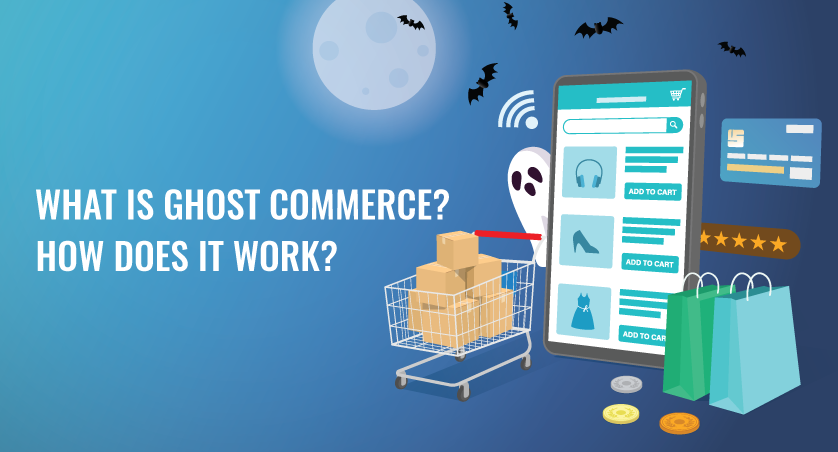Learn BigCommerce Development: BigCommerce Tutorial
BigCommerce is one of the renowned e-commerce software that offers a robust platform for companies of all kinds with all the essential tools required for starting and growing their online business. With its easy to use interface along with built-in features which are advanced, BigCommerce may be the best option for expanding your online store. Since its inception in 2008, BigCommerce has grown its presence rapidly with more than 90,000 online stores across 65 countries using their e-commerce software.
If you are planning to use BigCommerce for setting up your online store, you can learn about how to go about it using some of the key steps which we’ve shared below:
BigCommerce Tutorial for setting up your online store
The BigCommerce platform provides some amazing features with some advanced management tools and selling features to assist both beginners and advanced users to set up their online store quickly by following some simple steps:
- Create your BigCommerce account
The BigCommerce platform offers a 14-day free trial with no requirement of credit card or anything. All you need to do is sign up and enter the name of the store in the form provided to you on the home page. Next, click on the Orange button to start your free trial. It will ask you a few details about you and your store. Once you have filled in the details, you need to click on the orange box-Create my store now and click agree to their terms and conditions.
- Tour the BigCommerce dashboard
As soon as you finish the setup, you will be taken to the BigCommerce dashboard on the screen and you can take an online tour to understand its features which is worth taking to understand the store features. You can skip this step but its important to use it if you want to market your website and boost your sales.
- Use the Quick launch Wizard
To set up the store, you can use the BigCommerce Quick Start Wizard which we will be explaining below in this tutorial
How to use the BigCommerce Quick Start Wizard?
Step 1-Launch the Wizard
Click the blue button->Let’s customize the store option. Next, set up your store name along with other details related to the store. Click on Update your store settings which allows you to update your store name, address, phone number along with admin email address.
If you do not want visitors to come across your half-finished store, choose the option->Yes, Display a ‘Down For Maintenance’message on my store. Click on the blue Save button.
Step 2- Select the measurement units
Scroll down to choose the correct measurement for your products-> US customary units/metric. Again, scroll down to fill SEO settings for your store and then click on the SAVE button on the bottom justify.
Step 3: Select the theme
The next step using the Quick Wizard is to choose your logo and theme. Select->Change your theme and logo by clicking on the blue button. This will take you to an area on the dashboard that allows to change your template or theme. You can scroll down to look at the different templates available by choosing to view a Preview. Once you have chosen the template, click on->Apply this template.
It’s always good practice to back up your customization before you choose to change your theme.
Step 4: Include your logo
Go to the themes page, there you will find a list of tabs. Choose the third tab->logo and click on this tab. From there, choose a page to upload your business logo for which the size recommended is 250×100 pixels. Next upload your logo by choosing the option->Upload a logo image from my computer. Choose File which will open your file manager to browse your logo. Then click Upload Logo Image.
In case you do not have the logo, choose the-> Show Text where my logo will be displayed which allows you to enter text instead of using a logo.
Step 5-Add your products
Restart the Quick Launch Wizard. Click on Stage 2 and on the blue button->Add Products. You will be directed to a page to add products. Fill out all the required product details or add your own categories that matches with the type of products you want to sell. Select a product URL and SKU. Scroll down to add product description, price and shipping details for the products along with the product image. Click on Save and Exit.
Step 6-Set up payment methods
In the Quick Launch Wizard click on Stage 3->choose Set up payment methods. It provides two options-Paypal and Stripe which may be easy set up by following the essential steps. To select shipping options, go back to Stage 3 and click on the Ship your products option and choose the blue button->Choose the shipping options. You can give your business address to set up from the business zones along with shipping rates based on the zone.
Step 7: Set up taxes
This is the final stage of the Quick Launch Wizard where you need to set up taxes where you need to inform BigCommerce if you want to set up taxes for different zones or want to have prices inclusive of tax.
Hire dedicated BigCommerce Developer
BigCommerce is a complex platform that is constantly evolving to provide an enhanced user experience. With these new developments taking place, it might be challenging to build your BigCommerce store to function with maximum speed and efficiency. Hire BigCommerce Developer expert can make a huge difference to your business as they have all the required skill and experience to build your online store rom scratch by integrating all the functions right from product and category pages to custom website design and development with ease.
Why use FTI for BigCommerce Web Development?
FTI Tech offers 100% responsive themes to enable their customers to have access to your site from anywhere and anytime. They offer mobile friendly site that are compatible with different screen sizes. Their team has the right expertise to design high quality home page designs along with all page checkouts that allows you to showcase your products to the customers. Additionally, they also offer a robust user interface that has wish list, search option long with easy checkout options. You can meet your unique business requirements by using their eCommerce template along with their fully optimized features.
They offer BigCommerce services to different industries based in Education, Healthcare, banking, business & finance, restaurants, sports including entertainment.
Conclusion:
BigCommerce is a cloud-based e-commerce platform that provides some of the most unique features for online store management along with content management services, hosting and security features. They are suitable for all types of businesses right from beginners to advanced level users and help you to manage your store with greater efficiency.